How to manage Google contacts on your phone
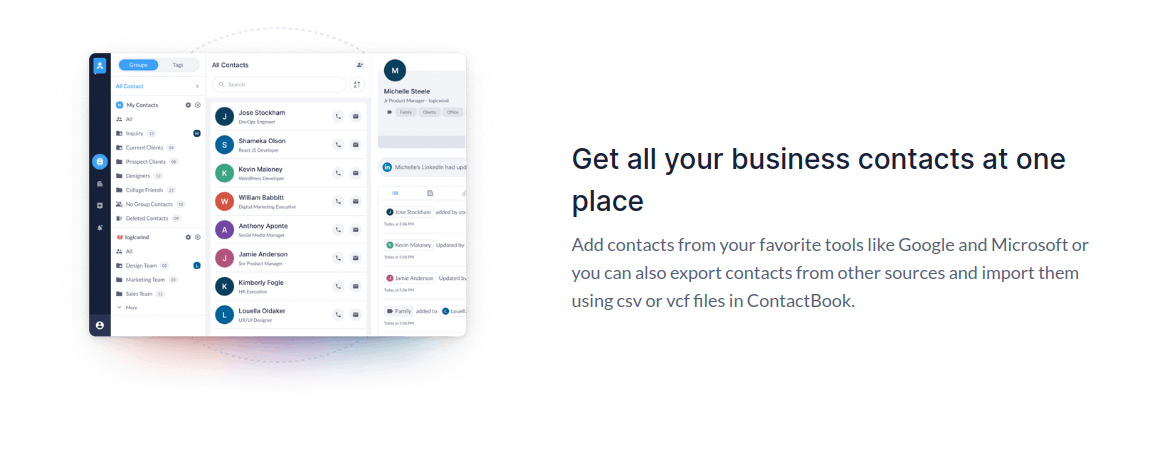
Managing Google contacts on your phone can be a convenient way to keep your contact list up to date and accessible. Here are the steps to manage your Google contacts on both Android and iOS devices:
On Android Devices:
- Open the Contacts App: On your Android device, open the "Contacts" app. This app is often pre-installed on your device and is linked to your Google account.
Access Google Contacts:
- In the "Contacts" app, tap the menu icon (usually represented by three horizontal lines) to access the menu options.
- Select "Settings" or "Manage contacts."
- Tap on your Google account to access your Google contacts.
View and Manage Contacts:
- You will now see a list of your Google contacts.
- To add a new contact, tap the "+" or "Add" button.
- To edit a contact, tap on the contact's name and then tap the "Edit" button.
- To delete a contact, select the contact and tap the "Delete" or "Remove" option.
Sync Contacts:
- To ensure your Google contacts are up to date, make sure that contact synchronization is enabled in your device settings. You can usually find this in "Settings" > "Accounts" > "Google" > "Account sync." Ensure that "Contacts" syncing is turned on.
On iOS (iPhone/iPad) Devices:
Open the Settings App:
- Open the "Settings" app on your iOS device.
Access Google Account:
- Scroll down and select "Mail" or "Accounts & Passwords," depending on your iOS version.
- Tap "Add Account" and select "Google."
- Sign in with your Google account credentials.
Enable Contact Sync:
- After adding your Google account, ensure that the "Contacts" toggle switch is turned on. This will sync your Google contacts with your iPhone's Contacts app.
Manage Contacts:
- Open the "Contacts" app on your iPhone or iPad.
- You will see your Google contacts integrated with your local contacts.
- To add a new contact, tap the "+" or "Add" button.
- To edit a contact, tap on the contact's name and then tap "Edit."
- To delete a contact, select the contact and scroll down to tap "Delete Contact."
Sync Google Contacts Manually:
- If you want to manually sync your Google contacts, you can go to "Settings" > "Contacts" > "Accounts" > your Google account, and tap "Sync."
By following these steps, you can efficiently manage your Google contacts on your Android or iOS device. Remember to ensure that contact synchronization is enabled to keep your contacts up to date between your device and your Google account.





